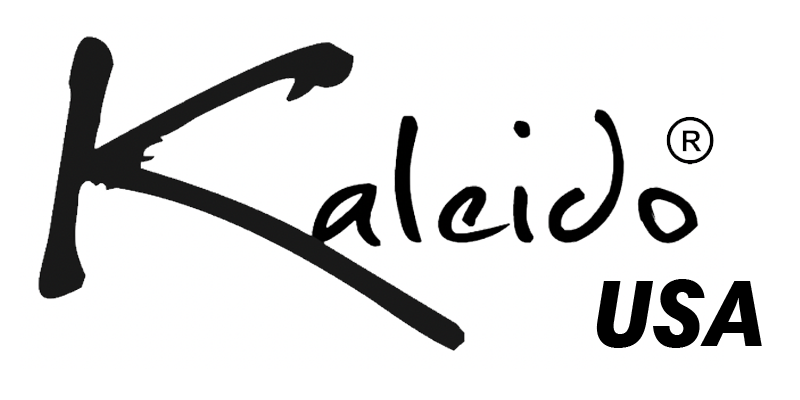First Time Configuration of Roaster
The following items are things we suggest to customers getting started and having problems connecting.
- Go to computers bluetooth settings, forget device.
- Close Artisan
- Unplug roaster
- Plug roaster back in, should beep. Add roaster back to bluetooth. It will connect, then disconnect. This is normal.
- Re-open Artisan
- Navigate the following menu: Config -> Machine -> Kaleido -> Serial
- Select the correct com port that you set up when connecting to bluetooth. Enter kg. Note: M1 = 0.2kg, M2 = 0.4kg, M6 = 0.7kg, and M10 = 1.2kg
- Navigate the following menu: Config -> Port - Ensure the port you selected earlier is the same, it should do automatically. Baud 57600, everything else the same
- Close window, click "on" button. it should connect and show temperatures.
If it show UU it is not connected, it could be some sort of internal com port issue with your computer, IE your com ports are blocked or not enabled. If you are running a very old computer, the bluetooth protocol might be too old to connect to modern bluetooth devices.
Recommendation if your computer does not connect every time
Some installations of Artisan or certain computers we recommend running the following configuration every time you open Artisan to ensure a smooth operation.
- Open Artisan
- Navigate the following menu: Config -> Machine -> Kaleido -> Serial
- Select the correct com port that you set up when connecting to bluetooth. Enter kg. Note: M1 = 0.2kg, M2 = 0.4kg, M6 = 0.7kg, and M10 = 1.2kg
- Close window, click "on" button. it should connect and show temperatures.